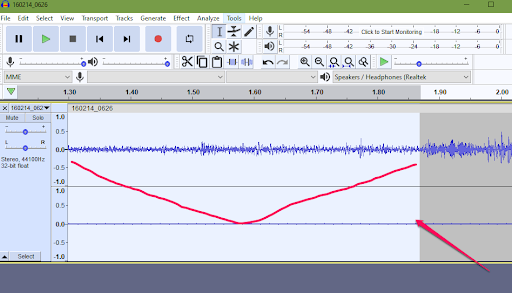We’re transcriptionists, not audio engineers, but Audacity is a free program that can be a GREAT help. Here’s how to reduce the background noise in an old recording using Audacity.
As you have experienced, we usually receive files with A LOT OF BACKGROUND NOISE. So Beth told me about using Audacity to reduce the background noise, and I checked it and found it SUPER HELPFUL. I hope you can try this, and then you’ll see—hear—how much better the recording sounds!
So here's what the file looks like in Audacity:
Change your cursor to the magnifying glass:
Zoom in on your file with the magnifying glass. When I click on that file with the cursor as a magnifying glass, I get this--I clicked about six times:
Those long, low segments are your background noise. See how fuzzy they are? What you want to do is get a sample of the background noise. So change your cursor back to the I-bar and highlight the first seconds of that fuzzy stuff.
You want to get a sample of the background noise. So I change my cursor back to the I-bar and highlight the first seconds of that fuzzy stuff.
Now go to Effect, Noise Reduction, and use your selection as a noise sample. Click on Get Noise Profile. It just takes a second for Audacity to collect the noise profile sample.
Go back to your audio file and press Ctrl+A to select the whole audio file.
Go back to Effect--> Noise Reduction and click OK. It will take the noise measured in that sample and subtract it from the whole file.
It doesn’t take too long to remove the hums and hisses; the result is AMAZING.
Give it a try the next time you come across a file with some background noise, and let us know how it went!